In this tutorial we show you how you can set up a form on your web site that submits its results by e-mail. We won't show you the form design (you can find out more about that from the Microsoft manuals); we assume you already have a form and want to change its properties so it e-mails the results.
1. Open your form in the FrontPageŽ Editor, find the submit button. Right click
on the submit button to expose menu, select Properties... When the
dialog box opens select Form...
2. In the form properties dialog box, enter the email address of the recipient of the
results. Then click on Options to set additional Options
(required).
3. Go to the E-mail Results tab and enter an appropriate Subject.
The Reply-to Line must be filled in and must be a email address in
your domain, this is where the From address of the email will be set to. Important:
If you dont set a valid Reply-To, the email will be rejected by our system.
Make sure the Form Field Name boxes are not checked. OK.
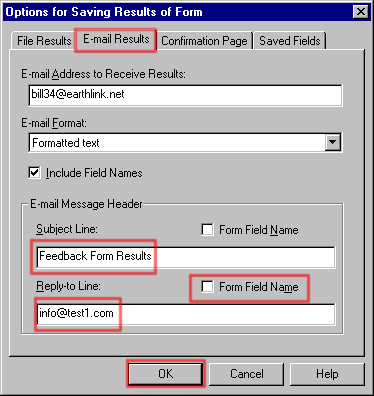
4. OK again to close the Form Properties box.
5. OK again to close the Submit Button properties box.
6. You may get a warning message claiming the server extensions have not been
configured to send email, and that is probably true if you are editing a form locally.
This is because most users have not configured email servers on their own computer.
Don't worry about the warning, when the form is published to our server the email
functionality will work. Click on No to ignore the warning.
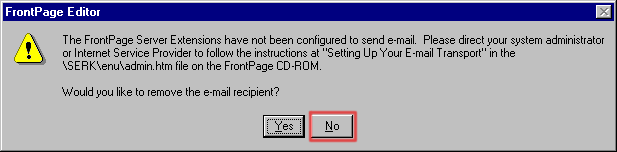
7. Close the form, the Editor may ask you if you want to save changes, say Yes.
Then publish your changes to the server, and test the form to make sure it sends
e-mail.
Back to more examples
US InterSpace