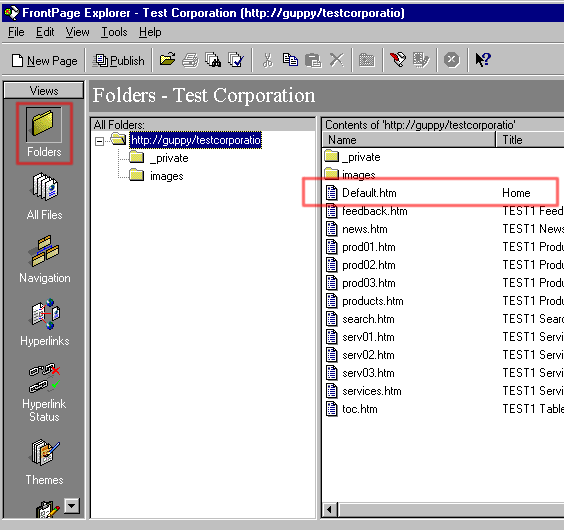
This example shows how to upload a new web for the first time to your site. We assume you already have a web designed using FrontPageŽ and is published to your hard disk (if you dont know how to do this then please consult the Microsoft manuals).
In our example the machine we are using is called guppy, and we are publishing to the web site http://www.test1.com. Your machine name and web address will be different. In our example we are using a simple company web site with 3 products that was generated from a built-in wizard in FrontPage.
It is important that the home page (the page thats opened when a user goes to your web site for the first time) be named index.html. It must exactly be index.html, not index.htm, and not Index.html. In our case the FrontPage wizard named the home page Default.htm, so the first step is to rename it.
1. In folder view, select the home page.
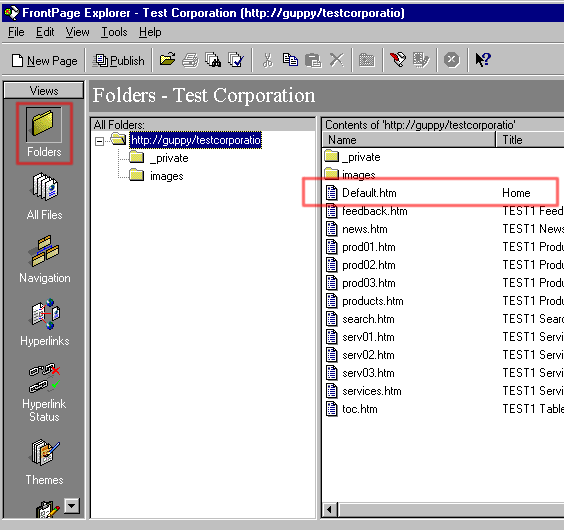
2. Click it with the right mouse button to expose the menu, use Rename.
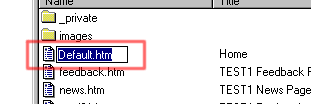
3. type index.html (exactly, all lowercase letters)
4. A dialog box may appear asking you if you want hyperlinks updated, say Yes.
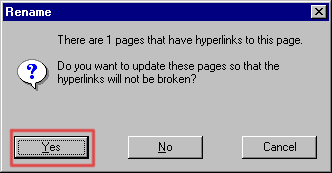
Now your site is ready to publish online, make sure your internet connection is on, this may require you to make a connection twith your modem. If the FrontPage explorer is opened before you make your internet connection, then you may have to close it and reopen it AFTER the internet connection is active.
1. Use the menu item File/Publish FrontPage Web
2 in the dialog box, select More Webs. Make sure the
"publish changed pages only" is not checked when you publish the web for the
first time (you would check this is you update your web afterwards).
3. type in your web address (http://www.yourdomain.com), make sure the SSL checkbox is
not checked.
4. The server will ask your userid and password. The userid is assigned by us
when you open your account. Normally we set it to your domain name without the .com.
The password is whatever you specified on your order form for Administrative
password.
5. If the server asks you if you want to overwrite existing files, answer Yes
to All. The server is simply asking you if you want to replace our
"under construction" page with your web site.
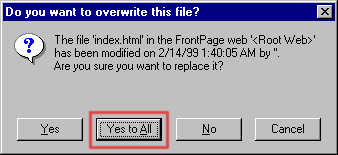
6. During publishing the lower left corner will display the progress and then tell you
when its done.
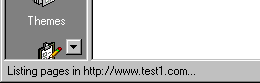
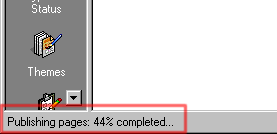
7. Near the end of publishing, FrontPage will do a "processing web updates",
this operation may take up to several minutes for large web sites so be patient.
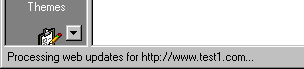
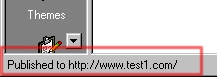
After FrontPage finished publishing, your web site is ready to show the world. You should be able to see it with your web browser now. Make sure you hit a "reload" or "shift-reload" to pick up the latest web site with your browser.
Back to more examples
US InterSpace