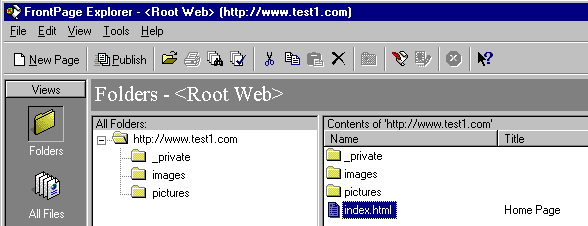
Large (more than 10 Megabytes or more than 50 files) FrontPageŽ webs take significant time to publish. The Processing Web Updates phase of publishing, and the Recalculate Hyperlinks command, can each take many minutes for a large web. Sometimes even the FrontPage program times out and it would appear that the server has hung. Besides the large publish time, larger webs are harder to manage. By splitting up a large web into multiple small webs, we can manage each web individually, and they publish much faster.
When deciding how to split a large web look for
In our example we have a web containing the folder pictures with our images. We will show how to split off that folder into another web while maintaining hyperlink connectivity from the pages in the original web. Once split, we can publish each web independantly of the other much quicker. The main steps to split a web are
You can skip this step if you already have a copy of your web site on your hard disk. We will open the remote web and publish it to a folder on our hard disk so we have a copy of the files to make a new subweb with.
1. Open the remote web (see Remote Edit for
details).
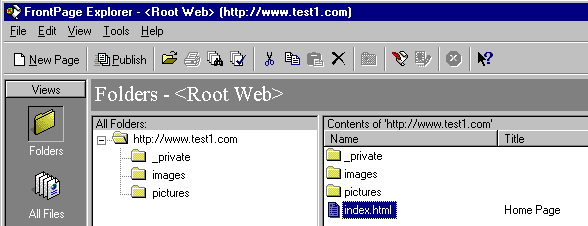
2. The next image shows that there are links from the home page to the
pictures folder that we don't want to disturb.
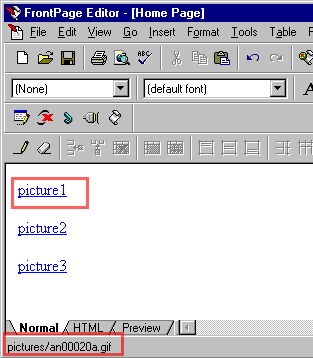
3. The next image shows the pictures folder contains many files which is making
<Root Web> very large.

4. To create a disk copy of the web, we do a Publish FrontPage Web.
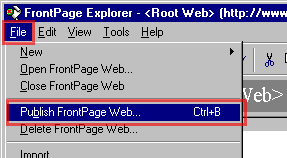
5. And we click on More Webs...., and type in a local folder name on our hard disk.
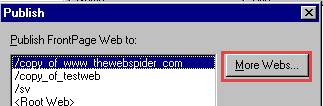
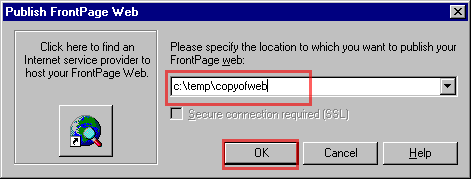
6. Then OK, and say Yes to create a new folder.
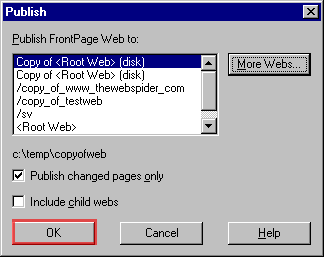
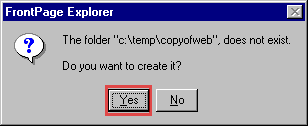
7. The files will be published to your hard drive, watch the status indicator at the
lower left cornet of the explorer.
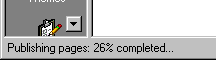
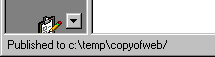
Now that you have a copy of the files you want to make for the new web, you can delete them off the server. You do have a copy of those files on your hard disk dont you? If not go through the previous section's instructions.
1. With your remote web open in the Explorer, select the folder you wish to delete
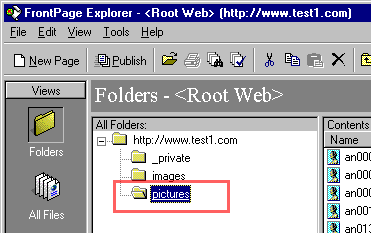
2. Use the menu Edit / Delete...
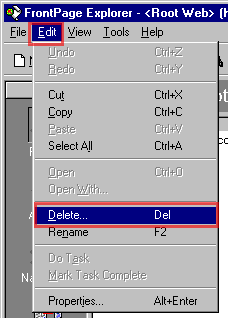
3. Answer Yes to delete the folder.
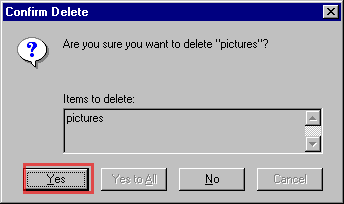
4. Note that your folder is gone now, however the links are still on your pages.
They just dont link to anything now. We will fix that in the next section when we
publish the new replacement web.
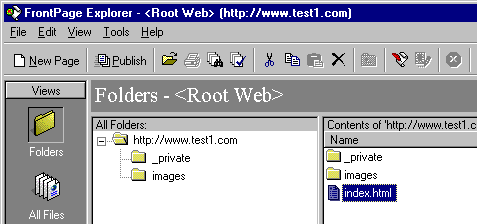
In this section we will create a new web containing only the deleted folder and publish it to the server as a subweb with the same name as the original folder. This will restore the web site and connectivity for all the links, but give you separate webs for publishing purposes.
1. Create a brand new FrontPage Web using the explorer menu File / New
/ FrontPage Web...
2. Select an Empty Web, and Change... the site to the
remote server.
3. The remote web name should be the deleted folder (pictures).
4. Adjust the title as appropriate and click OK.
5. The new empty web will be created on the server.
6. Now we fill up the web with the original files which are on your hard disk. We
can import the entire directory at once with menu item File / Import...
7. Click on From Web... (since we published it in the first step
as a disk web)
8. Specify from a directory and give the location of the backup copy
of the pictures folder. Check Include subfolders, Next...
9. The Import Web Wizard will find all the files, Next
10. and Finish to begin publishing.
11. As each file is published the lower left corner of the explorer is updated.
12. When its done you can see the files are back on the server in the new web.
13. You can verify that its all OK by using a web browser and clicking through a few
links.
Back to more examples
US InterSpace